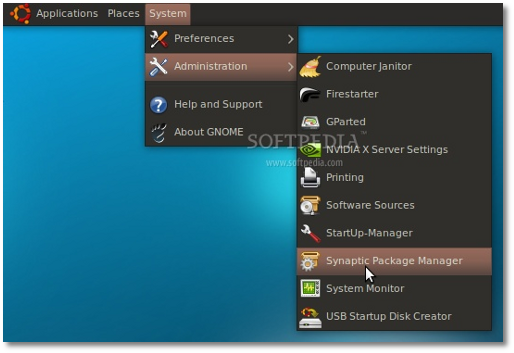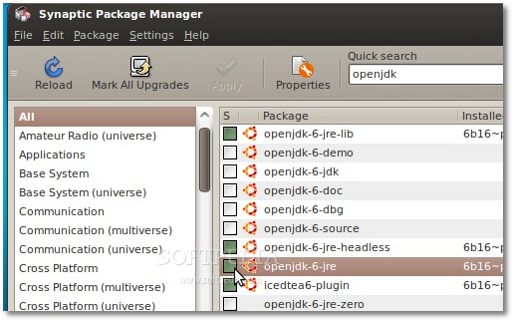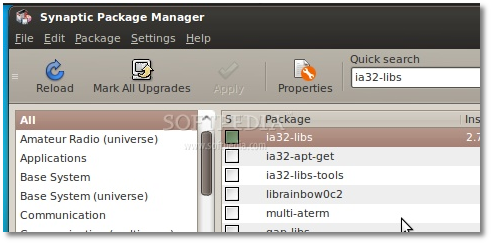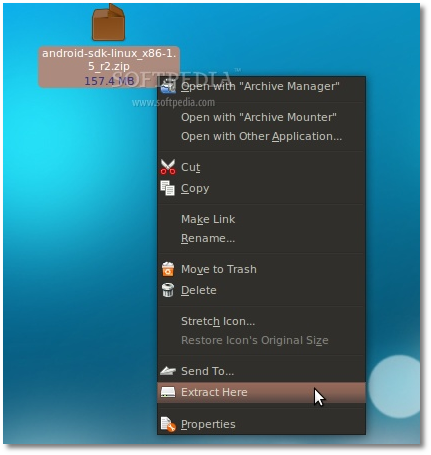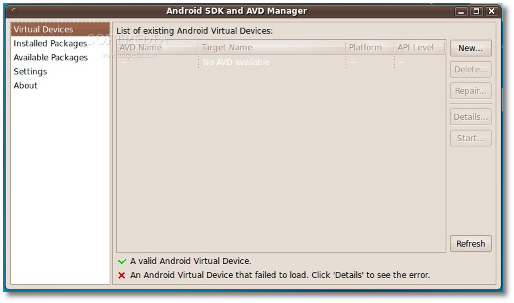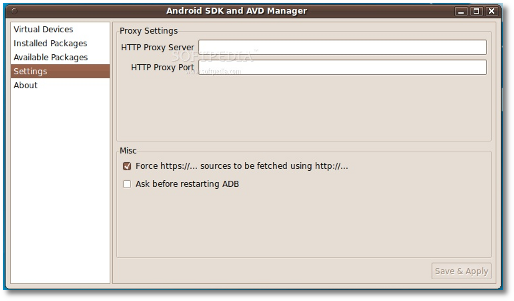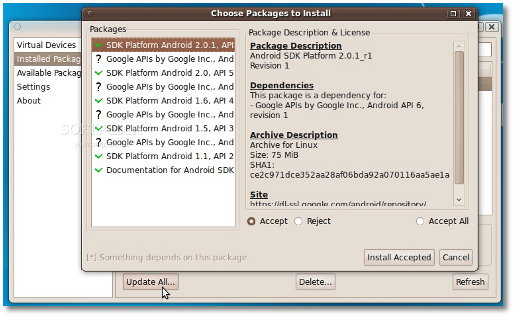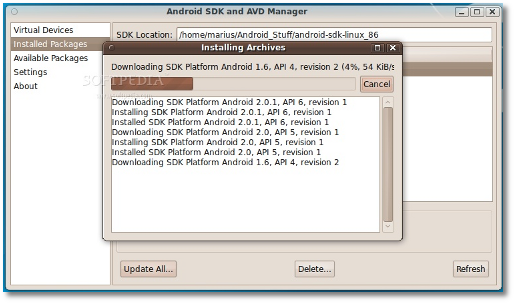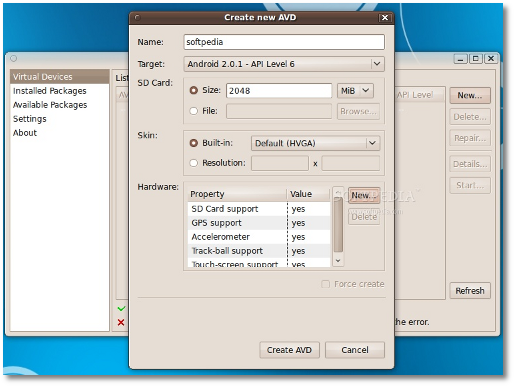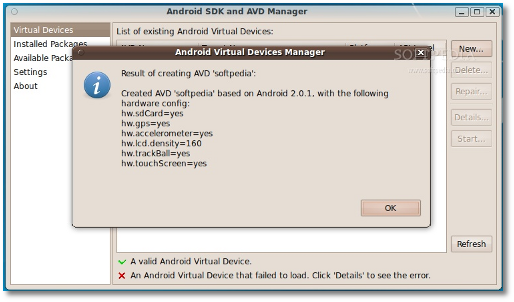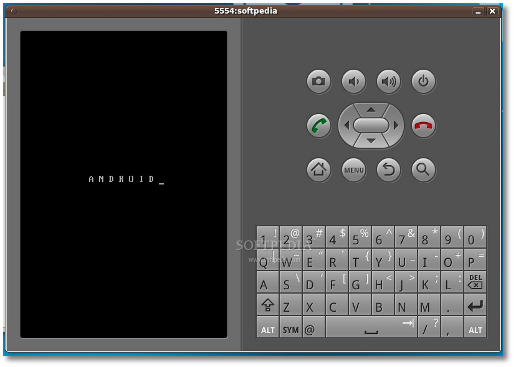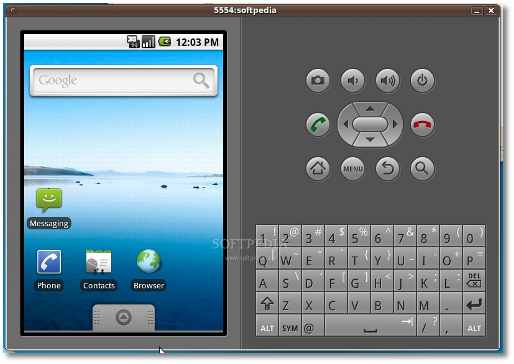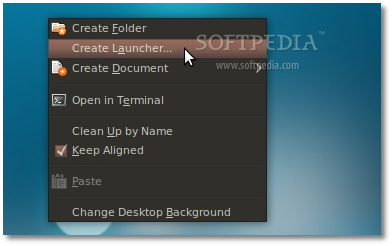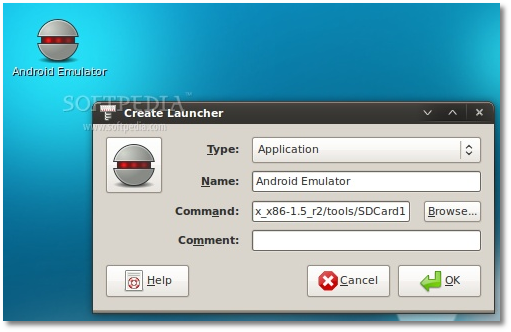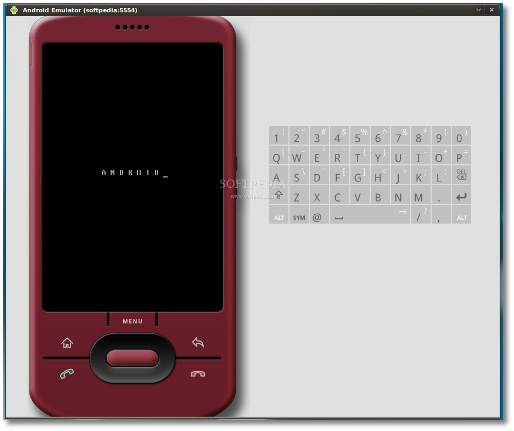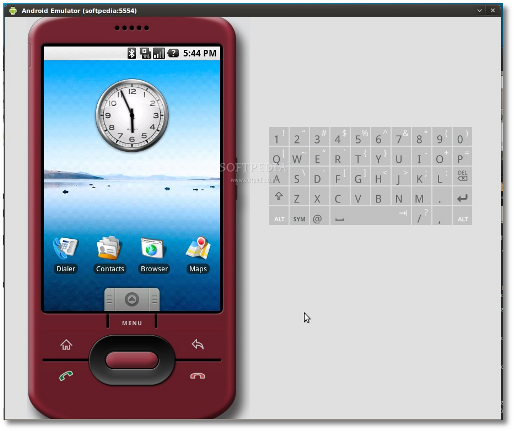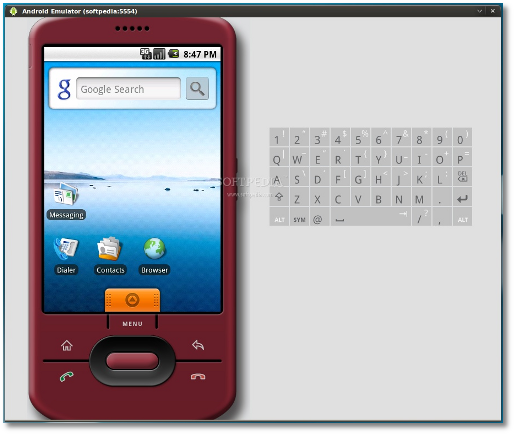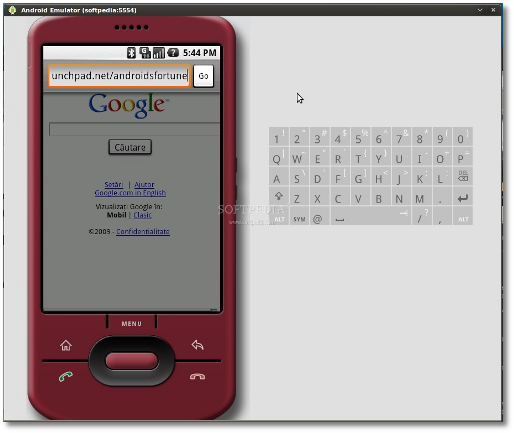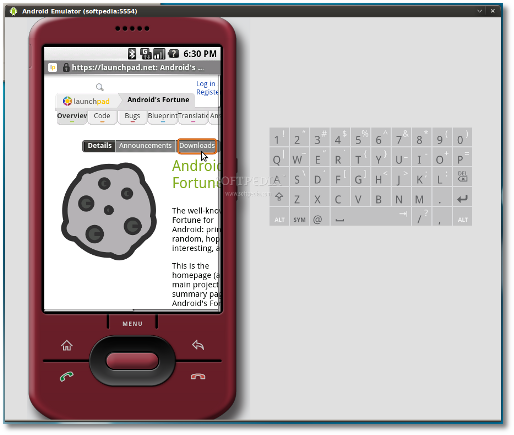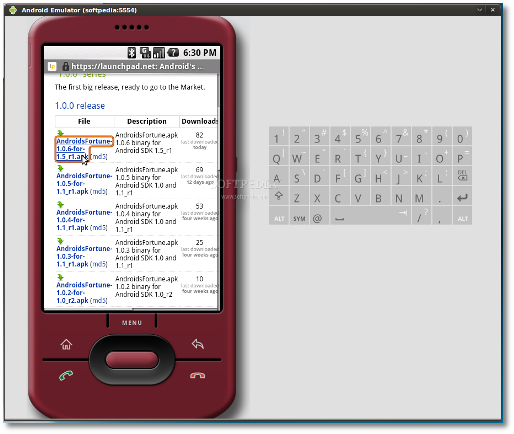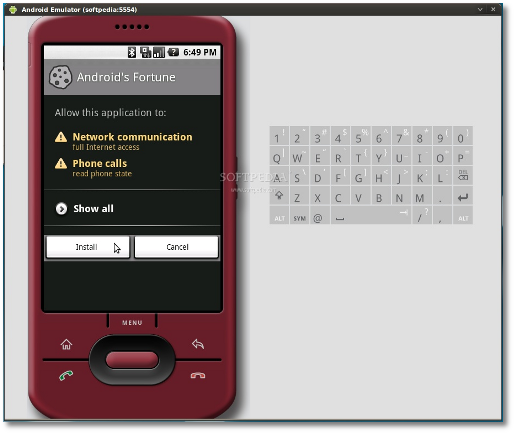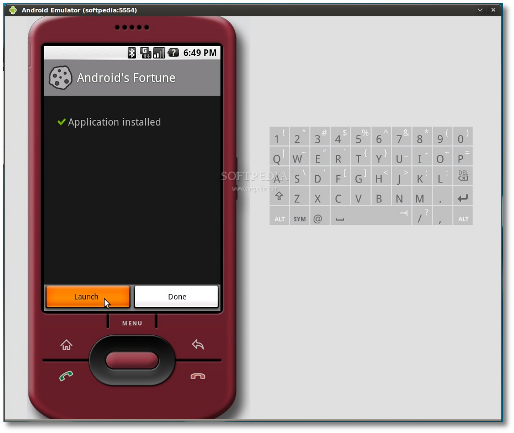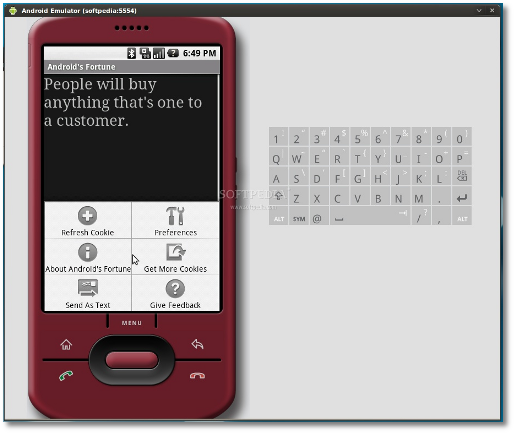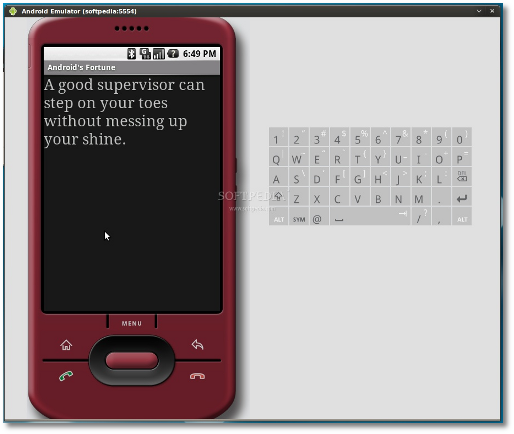Before start checklist:
- Check your firmware using *#1234#
- Backup your data (contacts, sms, etc)
- Ensure that your phone battery power is sufficient
- Release the SIM lock (check SIM lock status using *#7465625#)
- Extract all required files into a folder (those files will be: I570EXXJCE.zip –> I570EXXJCE.tar; Odin_v4.03_spica_jc3_ops.rar –> Odin Multi Downloader v4.03.exe, spica_jc3.ops; jb4_bootloader.rar –> I570EXXJA1_CLI32638_Bootloader.tar, I570XXJB4_Phone.tar; I570EOLBJB3-CSC-CL167487-OLB.tar).
- Shutdown or disable Antivirus and Samsung PC Studio if any.
How to flash:
Preparation
- Shutdown your phone and remove the SIM Card and SDCard.
- Press “volume down + power button + camera“ to put the phone into download mode.

Spica Download Mode
- Connect the phone to PC using USB cable. You can check the connection in Windows device manager, make sure that your phone is properly detected by Windows like picture below

Windows Device Manager
- Run the Odin Multi Download v4.03.exe. If your phone is properly detected, the Com Port Mapping field should be in yellow background.
Flash I
- Select spica_jc3.ops into Select OPS field
- Select I570EXXJCE.tar into Selet Integrate Package – Choose One Package Option field
- Tick the One Package option
- Click Start to start flashing. The timer and progress bar above COM Port Mapping field should start . If the progress bar doesn’t start but the timer continue to run , close Odin and disconnect the phone from PC. Remove and insert the battery and start the phone in download mode again, then run Odin.
- Wait until PASS message appear in Message box and the progress bar box turns into blue.
- At this step, you may get the flashing seems to be failed, and you’ll see exclamation mark appears like image shown below. Don’t worry, this is not the end of your spica, close the Odin and disconnect the phone from PC.

- Remove and insert the battery, start the phone in download mode then run Odin again and follow the steps in Flash II.

- Click to enlarge
Flash II
- Keep spica_jc3.ops in Select OPS field.
- Click Reset Files to clear the fields.
- In Select Images to download panel, Select I570EXXJA1_CLI32638_Bootloader.tar into BOOT field,I570XXJB4_Phone.tar into PHONE field, I570EOLBJB3-CSC-CL167487-OLB.tar into CSA field, and let the PDAfield empty.
- In Debug Option panel, tick Debug Only and PDA Format option. Don’t tick One Package option in Option Panel.
- Click Start and watch the progress bar and timer, wait untill PASS message appear on Message box.
- Disconect the phone from PC, remove and insert the battery, start the phone in download mode again then continue to Flash III.

- Click to enlarge
Flash III
- Keep spica_jc3.ops in Select OPS field.
- Click Reset Files to clean the fields.
- In Select Images to download panel, Select I570EXXJCE.tar into PDA field.
- If you get an error dialog, rename the I570EXXJCE.tar into I570EXXJCE_PDA.tar and insert into PDA field again.
- Don’t select One Package option and Debug Option.
- Click Start and watch the progress bar and timer, wait untill PASS message appear on Message box.
- The phone will restart and you will get the Eclair screen
 .
. 
Click to enlarge
Now you have the new Eclair in your Spica, but wait, firmare EXXJCE is french firmware, so you’ll get your Spica language in French, to change the language, enter paramètres menu at bottom corner then choose Paramètres de langue then Langue et règion and select your language.
Rooting Your New Eclair
In some cases, you may need your Spica to be rooted in order to install some applications like shootme, my favourite screen capture application. This is just optional, you don’t have to follow this step. I use LkMod v2.5.1 by Leshak that based on EXXJCE firmware to get my Spica rooted and get some additional features like live wallpaper and custom logo while booting my Spica.
LkMod 2.5.1 features:
- New phone.apk (from xdadev)
- Helixlauncher as default home (can be switched with default Pantheon)
- Live wallpaper
- Root (su)
- Busybox
- Remount
- fdump for backup
- Custom logo
What you need:
Create your custom logo (Optional)
Default logo comes with LkMod can be replaced with your own logo, you can replace the logo with your own using Photoshop or other image manipulating software.
How to change the logo:
- Install the GNU tar for windows, default location is on C:\Program Files\GnuWin32
- Extract LkMod-2_5_1-PDA.7z and you’ll get LkMod-2_5_1-PDA.tar
- Extract LkMod-2_5_1-PDA.tar and you’ll get four files: cache.rfs, datafs.rfs, logo.png and zImage.
- Create your own logo with 320×480 size and PNG file type. Warning: The size of logo file must be between 30-40 kb or the phone will never be able to boot!!.
- Save as logo.png and replace the default logo.png
- Package the four files using GNU tar command line program
>C:\Program Files\GnuWin32\tar -cvf LkMod-2_5_1-PDA.tar cache.rfs datafs.rfs logo.png zImage
- You’ll get your own LkMod with your own custom logo (LkMod-2_5_1-PDA.tar)
How to flash
- Select spica_jc3.ops in Select OPS field.
- Click Reset Files to clean the fields.
- In Select Images to download panel, Select LkMod-2_5_1-PDA.tar into PDA field.
- Don’t select One Package option and Debug Option.
- Click Start and watch the progress bar and timer, wait untill PASS message appear on Message box.
- The phone will restart and you will get the rooted Eclair with helixlauncher default home.
Usefull information about Samsung Firmware
Europe
XA = Austria, France, Germany, Italy, Netherlands, Switzerland, UK
XB = Denmark, Norway, Sweden
XC = Portugal, Spain
XD = Croatia, Czech, Hungary, Slovakia
XE = Bulgaria, Estonia, Kazakhstan, Latvia, Lithuania, Russia, Ukraine
XF = Bulgaria, Croatia, Romania
XP = Dutch, French, Italian, Spanish, Dutch, Polski, Portuguese, Turkish
XW = UK, Italy, Germany, France, Australia, Netherlands, Belgium, Switzerland
XX = Austria, Belgium, France, Germany, Hungary, Italy, Spain, United Kingdom
Asia
DD = India
DX = Indonesia, Malaysia, Philippines, Singapore, Vietnam
ZC = China, Hong Kong
ZH = Hong Kong
Code = Year – Month
A = 2001 – January
B = 2002 – February
C = 2003 – March
D = 2004 – April
E = 2005 – May
F = 2006 – June
G = 2007 – July
H = 2008 – August
I = 2009 – September
J = 2010 – October
K = 2011 – Novermber
L = 2012 – December